User Management
Known issues and common questions about user management
As an administrator you are responsible for managing users in your organisation. This is done by logging in to the 3SKey portal with your token and accessing the Manage Users screen. This screen will open by default when you login using an administrator token.
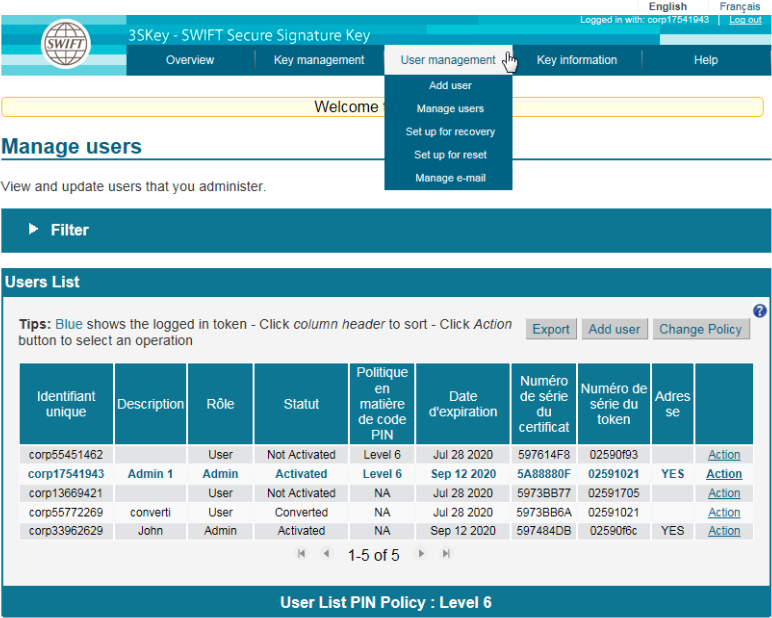
The Filter option can be expanded and allows to run advanced searches on your user group based on a token description, unique identifier, serial number or status.
The Export, Add user and Change Policy buttons on the top right of the users list allow respectively to export the users list as .csv format, add a token to the group (for a new user or to prepare the recovery of an existing user), or change the PIN policy of the group.
The Action menu on the right of each token allows to change a token's description or role, revoke a token, setup a unique ID for recovery on a new token (you must already have added a new not activated token to the group) or setup a token for reset. When used on your own administrator token it also allows you to change your password or regenerate your security code (users can perform these two actions for their own token from the Overview screen or the top Key management menu).
The top User management menu provides a secondary way of performing some of the above functions, as well as an option to manage the e-mail address of your own administrator token.
Known issues:
Clicking on the Action link in the last column doesn't seem to work.
The dropdown menu is sometimes misaligned due to zoom, resolution or multiple display settings. Try setting the zoom level of the page to 100% in the browser settings, or move the window back to your main monitor.You cannot see the Manage Users page when you login, and see no User Management column in the top menu.
If you login with an administrator token that has already been renewed but hasn't expired yet, you will not see the Manage users screen. You must use your new token to manage users.
If your token has not been activated you will not see this screen. In that case the top-most option on the Overview screen will allow you to resume the activation, or create the user group.
User tokens do not have access to the Manage users screen. Please validate with another administrator in your organisation that your token is an administrator on the 3SKey portal.
Common questions:
How to activate a Not Activated token in the users list?
Logout of the portal and log back in with the Not Activated token to start the activation process.How to reset a locked Not Activated token that doesn't belong yet to a user group?
Since that token does not appear in the users list yet you cannot use the Action menu. You need to use the top "User Management" menu and select "Setup for reset". Note that only Not Activated tokens that do not belong to a user group can be reset by any administrator. Activated token or Not Activated tokens that already belong to a group must be reset by an administrator of their own user group.How to merge or split user groups?
User groups cannot be split or merged. An activated token that already belongs to a user group cannot be added to a new group. An activated token cannot be removed from its user group. User groups are managed independently of one another. Migrating a user from one group to the other is done by adding a new token in the target group and revoking the token of the origin group.
For more information on user groups please refer to the Getting Started for Corporates guide.
For more information on the actions you can perform on the Manage Users page please refer to the Portal User guide for Corporates.
