Activation
How to activate your token
Important note:
An administrator must already have added the Unique ID of the token to your user group. If you get the 3SKey user group setup screen and you are not the 3SKey administrator, then you must cancel this operation immediately.You will need to ask your 3SKey administrator to add your token to a user group before you can activate it.
1 |
Insert your token into a USB port. |
2 |
Log in |
Go to http://www.3skey.com and click "Login".
You will be prompted twice to enter the default password provided by your administrator.
Your Unique ID appears (for example, corp12345678). When the token has been activated, it must be registered with each bank with which you have a relationship.
3 |
Follow the instructions |
Follow the instructions on the screen, without removing the token from the USB port.
Warning!
Do not remove the token from the USB port during this procedure. Ensure you complete each step in less than 5 minutes. If your connection remains inactive for more than 5 minutes, you will be disconnected from the portal for security reasons.
4 |
Is your token part of a user group? |
If the following window appears when you start the activation process, then your token does not belong to a user group. You must contact your token administrator who will add it to a user group following the procedure described in the document Getting Started: for Administrators (step 5).
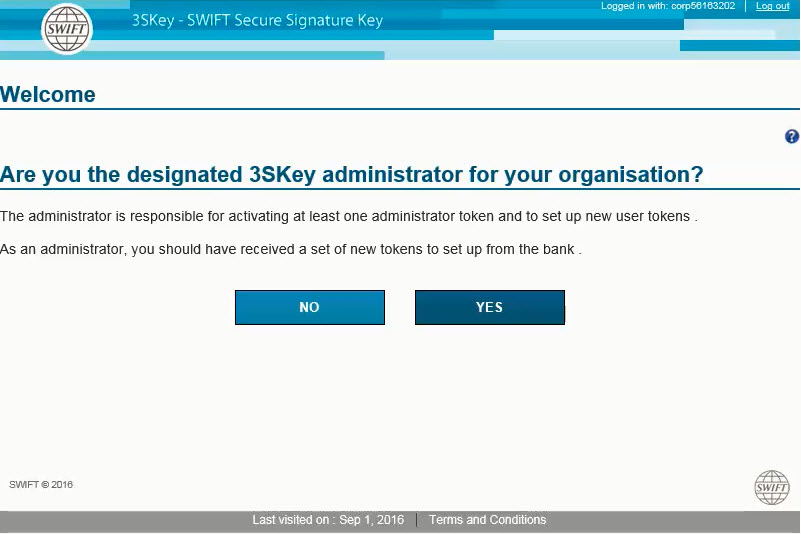
5 |
Accept the general conditions |
If the token has been correctly prepared by the administrator, then the following window appears after you have accepted the general conditions. Click "Next".
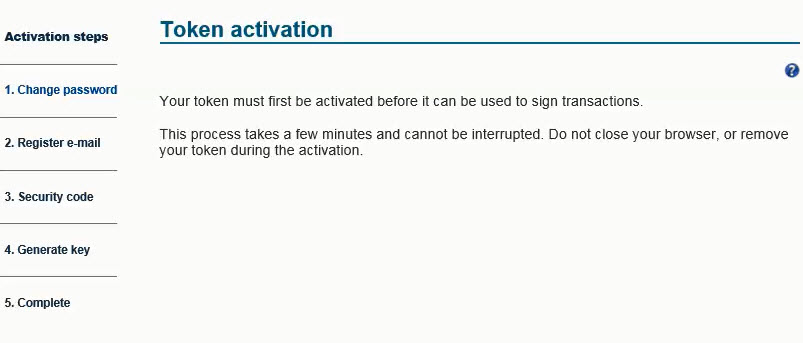
6 |
Choose a new personal password. |
Be sure you store the password safely. If the password is lost or if the token is locked after entering five consecutive incorrect passwords, then the token can only be reset with the help of your administrator.
7 |
Download the security code. |
The security code is generated automatically during token activation and allows the reset of a token or the recovery of the Unique ID to a new token which avoids the need to re-register with the banks with which you have a relationship.
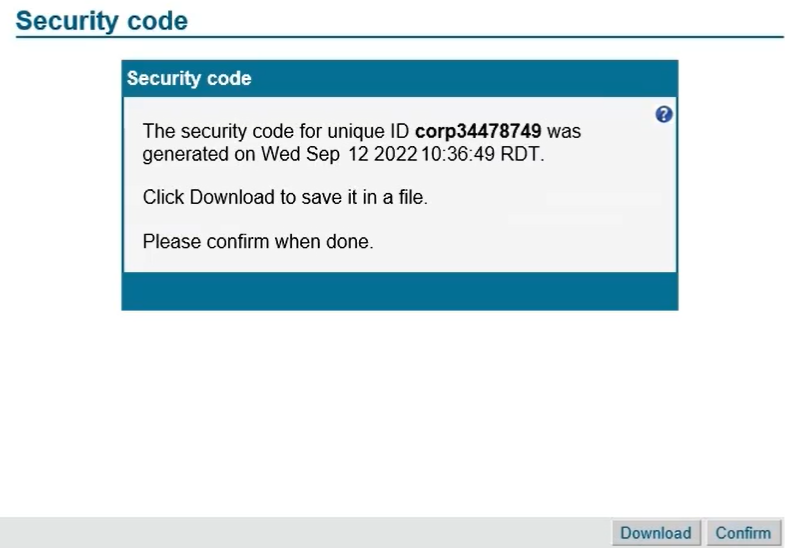
Click on Download to download the security code as a .txt file. By default the file will be saved in your Downloads folder. Then click on Confirm to proceed.
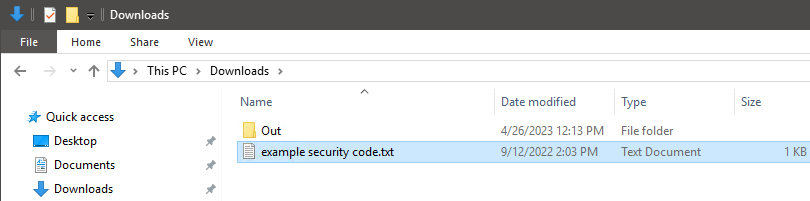
Open the Security Code file and check that it contains a 16 characters code in the format XXXX-XXXX-XXXX-XXXX. This code is personal and must not be shared.
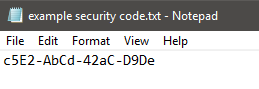
Important!
Be sure you store the secure code safely. If the password or token is lost, then you need the secure code in order to reset or recover the token.
8 |
Activation is complete |
When activation of the token is complete, the following screen appears:
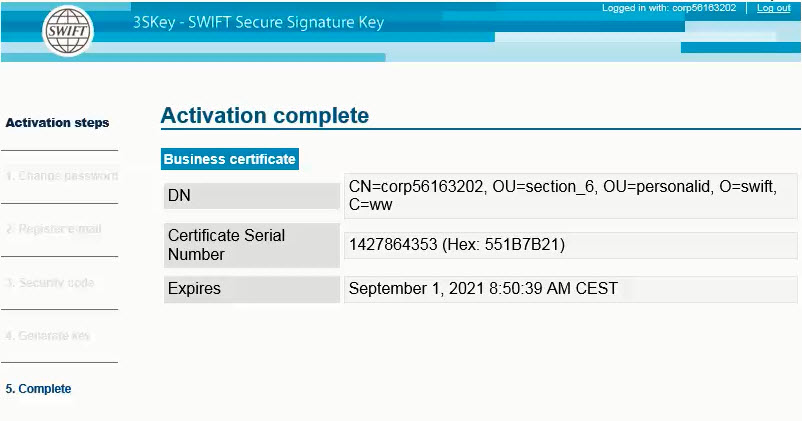
The token is now activated and can be used to sign transactions.
