Manual Token Driver installation
Manual Token Driver Update with 3SKey Software 4.2.0 or higher
With version 4.2.0 or higher of the 3SKey software and version 10.9 or higher of the SafeNet Authentication Client software, the 3SKey token uses the Microsoft USBCCID Smartcard Reader (WUDF) driver. This driver is part of Windows and used automatically after installing the 3SKey software.
After an update on a Windows 10 or Windows 11 computer, or after a new installation on a Windows Server 2022 computer, it may happen that the token driver is not updated correctly. Follow below instructions to verify the correct installation of the driver and/or update it.
Verify the driver
If your token is not detected properly or not visible in Safenet Authentication Client, you can verify what driver is installed in the Device Manager. Start the Device Manager by searching for Device Manager in the Windows Start menu.
You should normally see Microsoft USBCCID Smartcard Reader (WUDF) under Smart card readers. This device will appear when you insert the token in the computer, and disappear when you unplug the token from the computer.
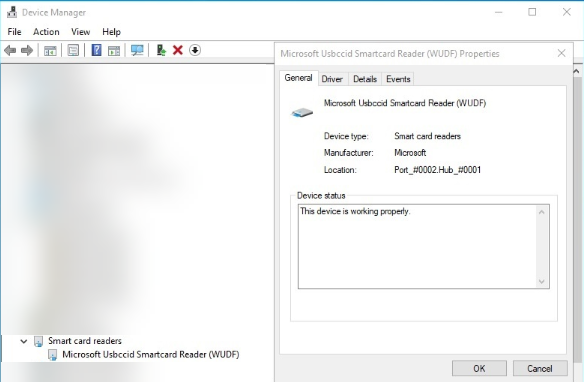
Manual driver update
If the token is not detected as Microsoft USBCCID Smartcard Reader (WUDF), please proceed as follows:
Windows 10 or Windows 11
If a previous version of the driver was installed (from the 3SKey software 4.1 or from older Thales/Safenet/Gemalto software), the old USB Token driver may remain installed. In which case the token will still be detected as USB Token under Universal Serial Bus controllers in the Device Manager, and will not appear in the Safenet Authentication Client.

Procedure
Remove the previous USB token driver by following the steps below.
-
Verify in your list of installed programs that you have installed Swift Token Client 4.2.0 or higher with SafeNet Authentication Client 10.9 or higher.
Refer to the 3SKey Software installation guide for update instructions.
-
Unplug the token from your local system
-
Open the Device Manager (start > devmgmt.msc) with an account that has administrative privileges
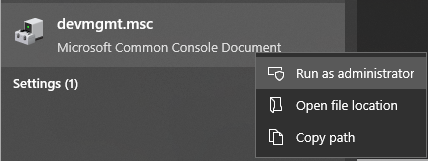
-
Go to the View menu and turn on Show Hidden Devices
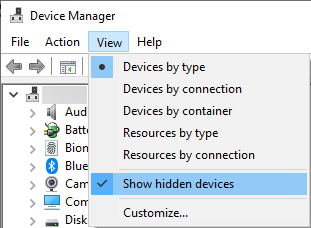
-
Expand the Universal Serial Bus Controller node, double-click one of the USB Token device entries, go to the Driver tab and select Uninstall Device.
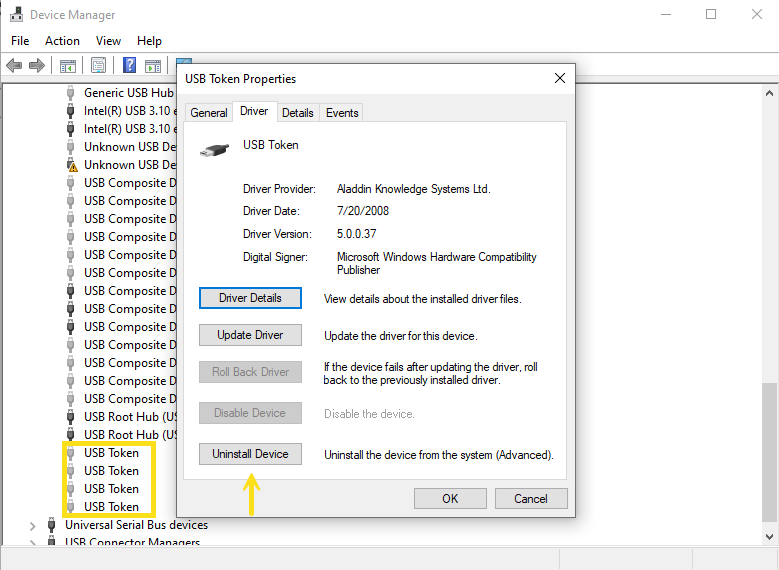
-
In the Confirm Device Removal dialog box, select the Delete the driver software for this device option. This will remove the driver package in addition to uninstalling the device. When ready to complete the operation select OK.
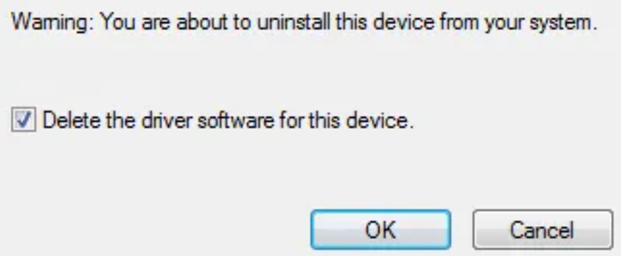
-
Verify that there are no remaining USB Token devices, repeat the above step if necessary.
-
After you restart the computer, insert the token. Your token will be detected as Microsoft Usbccid Smartcard Reader (WUDF) under Smart Card Readers.
Windows Server 2022
When using Windows Server 2022, and the token is connected directly to the physical server, an incorrect Microsoft USBCCID Smartcard Reader (UMDF2) driver is assigned by default instead of the Microsoft USBCCID Smartcard Reader (WUDF) driver.
Note: this issue is only observed when the token is inserted directly into the server. If the user connects to the server via a remote desktop session, and the token is inserted into the user's local computer, no change is required on the server.

Procedure
On Windows Server 2022, install the USBCCID Smartcard Reader (WUDF) driver by following the steps below.
Note: The following steps will assign the WUDF driver to the USB port where the token is inserted. If a token is inserted in a different USB port, the following steps must be repeated to install the correct driver for that USB port.
-
Ensure the token is inserted and the Safenet Authentication Client 10.9 software is installed
-
From the Device Manager, right-click on Microsoft Usbccid Smartcard Reader (UMDF2) under Smart card readers, or right-click on USB Token under Universal Serial Bus controllers, and select Update driver
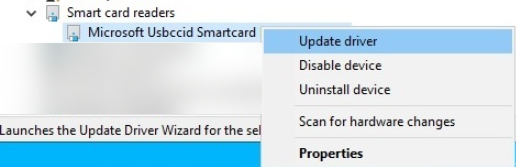
-
Select "Browse my computer for drivers"
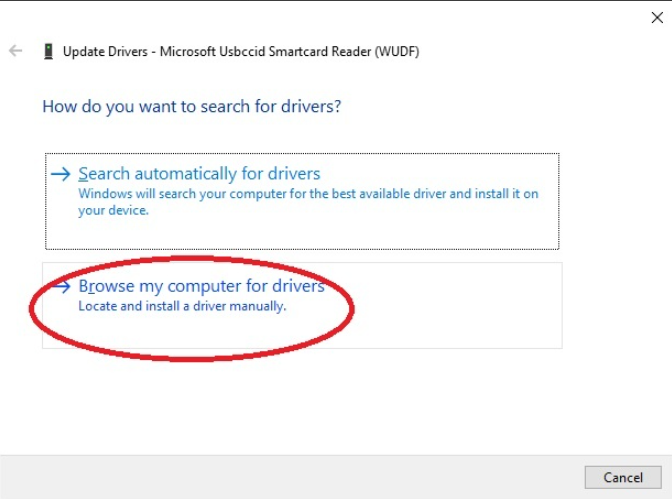
-
Click on "Let me pick from a list of available drivers on my computer"
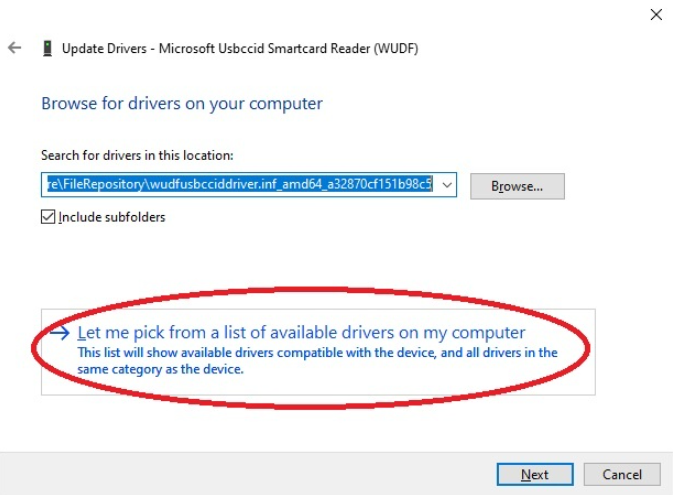
-
Choose "Microsoft Usbccid Smartcard Reader (WUDF)"
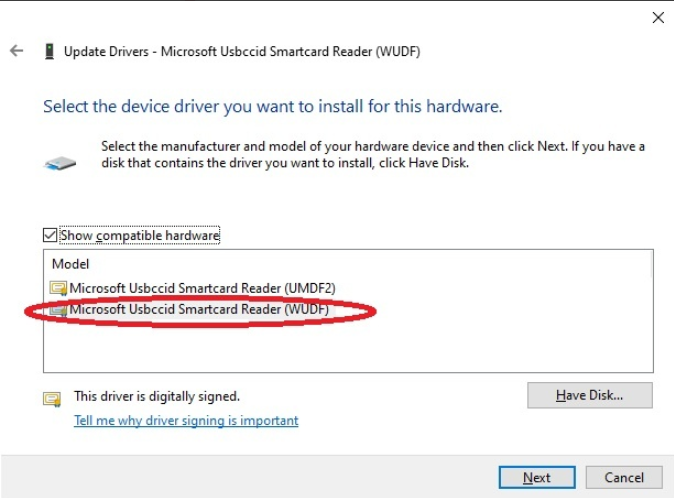
-
Verify the new driver is installed and the token is recognized. In Device Manager, right click on the new WUDF driver and Select Properties to verify that the device is working properly
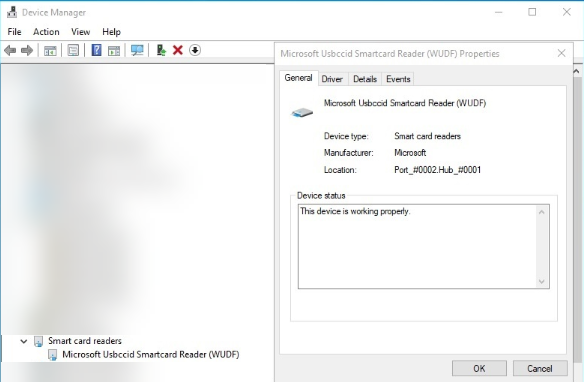
-
After restarting the computer, the WUDF driver will remain installed.
