Web Connect
What is Web Connect and how to install it?
The Web Connect software enables web applications to communicate directly with tokens in the browser, using JavaScript.
Web Connect replaces SConnect. Web Connect must be installed before SConnect is out of support. Swift plans to end support for SConnect in September 2026.
How to install Web Connect?
You must install both the SWIFT Token Client and Web Connect. You will find the links to download the software on the How to install your token software page. Refer to the Web Connect Installation Guide for 3SKey for detailed steps on installing and configuring Web Connect.
You can verify whether Web Connect is installed by looking for the following elements in your list of installed programs:

First use
During your first connection to a site that uses Web Connect, you will see the following prompt:
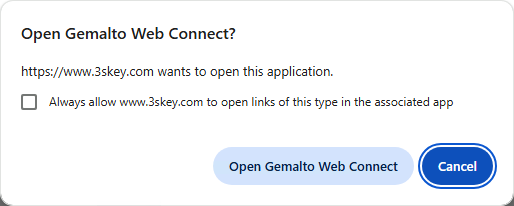
Click on Open Gemalto Web Connect to start the connection. You can tick the box Always allow to bypass that prompt on the 3SKey portal during your next connections.
Note: You must select the option Open Gemalto Web Connect within 10 seconds. If you do not click Open or Cancel within that delay, the page assumes that you do not use Web Connect, and attempts to start or install SConnect. If SConnect is not available, the connexion will then not proceed. The option Always allow opens Web Connect transparently during your next visits to the 3SKey portal. If you did not have time to click this option, you can refresh or reload the page to see the prompt again.
More information
-
Configuration requirements
You must have administrator rights to install Web Connect on your computer.
Refer to the Web Connect Installation Guide for 3SKey for browser and operating system requirements.
Important note about proxy servers: If you are using a proxy server to reach the Internet, you must configure the proxy in Web Connect. Refer to the Proxy Configuration section in the Web Connect Installation Guide for 3SKey. Contact your network team for more information.
-
New user or existing user?
If you are a new user or if you are installing the 3SKey solution on a new computer you should install the SWIFT Token Client software and Web Connect.
If you are an existing user, you already have the SWIFT Token Client software installed, and must only install Web Connect.
Why are we moving to Web Connect?
The vendor has announced the sunset of SConnect on 30 September 2026. After this date, the use of SConnect with 3SKey Tokens will no longer be supported by Swift. Web Connect is the replacement for SConnect.
Should I remove or keep the 3SKey software?
You need to keep the 3SKey software installed (comprised of SWIFT Token Client and Safenet Authentication Client). The 3SKey token software is required to handle expired token passwords and for compatibility with third-party applications. The 3SKey software also installs the 3SKey CA certificate required to connect to the 3SKey portal.
Should I uninstall SConnect?
No. If you are using SConnect to login or sign in your treasury or bank application, do not uninstall SConnect. Your application provider will inform you when they have migrated to Web Connect. Web Connect and SConnect can be installed at the same time on the same client computer. Services that have updated to Web Connect will use it automatically when it is present on your computer.
Is my treasury or banking application compatible with Web Connect?
Please liaise directly with the provider of your application or with your bank to know more.
Warnings and known issues
Error message during installation
| Error message | Resolution |
|---|---|
Web Connect Core needs to be installed before any Custom package installation
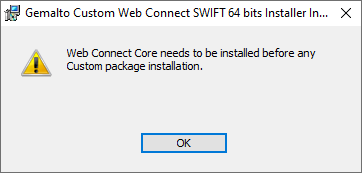
|
Install the Web Connect Core modules before installing the Web Connect Custom module. Refer to the Web Connect Installation Guide for instructions. |
Error message during the login to the 3SKey portal
| Error message | Resolution |
|---|---|
WC1000: Web Connect Initialisation failed. |
Verify that you have installed Web Connect correctly. Refer to the Web Connect Installation Guide for instructions. The following components must be present in the Windows list of installed programs:

|
WC2000: Cannot retrieve CRL. Check your network or proxy settings. |
Verify that you can access
Important: If your network team needs time to allow the URL, you can come back to SConnect by clicking on Cancel on the prompt to Open Gemalto Web Connect.
If you can access http://crlcheck.swiftnet.sipn.swift.com/SWIFTCA1.crl but still encounter the error WC2000 when you Open Web Connect, check if you are using a proxy. The proxy settings (URL and port) are visible in the proxy settings of Windows or of your browser. Your network team can help you identify them. Then follow the instructions below to setup Web Connect with your proxy. Configure Web Connect to use the proxy:
For more information on configuring a proxy in Web Connect see the Proxy Configuration section in the Web Connect Installation Guide. |
WC3000: Custom module not found or not installed properly. Reinstall the custom module. |
Install the Web Connect Custom Module for Swift. If the Web Connect Custom Module for Swift is already installed, uninstall and reinstall it. This can be necessary if you reinstalled the Web Connect Core Modules. If the Core module or Single Installer are updated or reinstalled, then all custom modules must also be uninstalled and reinstalled afterward. For more information see the Update section in the Web Connect Installation Guide. |
Incorrect password |
If you encounter an error "incorrect password" when providing the token password during the login to your service, verify that the password is accepted when entered directly in the Safenet Authentication Client:
If the password is accepted in the Safenet Authentication Client, but not during the login to your service when using Web Connect, it is possible that the password contains a special character that is not allowed by Web Connect. This issue is being investigated. As a workaround, you can cancel the prompt to start Web Connect and revert to using SConnect, or you can change your password using the Safenet Authentication Client: right-click the Safenet Authentication icon in your notification area, and click "Change Token Password". |
The unique ID displayed in the token dropdown list does not match the inserted token |
When several tokens have been used on a same computer, it is possible that Windows keeps a previous token in memory. When you are on the Login page of the 3SKey portal, if the unique ID of your token doesn't appear in the Token dropdown list, and another identifier appears instead, then remove the token and re-insert it in a different USB port. If that did not resolve the issue, proceed as follows:
|
Other issue |
If you encounter another blocking problem on the 3SKey portal, related to Web Connect, that is not listed here or on the help page, please try with a different browser. If the issue is not resolved, report it to Swift Support. Until September 2026 you can also temporarily revert to using SConnect: click Cancel on the prompt to "Open Gemalto Web Connect", or uninstall Web Connect. Your browser will then automatically use SConnect. If you do not see the prompt to "Open Gemalto Web Connect", then clear your browser cache and pick the option to delete the site data or the site settings. |

