Add user
How to add a new token in your user group?
As an administrator, you can add 3SKey users to your user group. You can also use this function to add a new token before you use it for a Recovery.
Ensure that you have the unactivated tokens and the default password that was received with the tokens.
1 |
Insert the Administrator token into a USB port. |
2 |
Log in. |
Enter your personal password.
The following window appears:
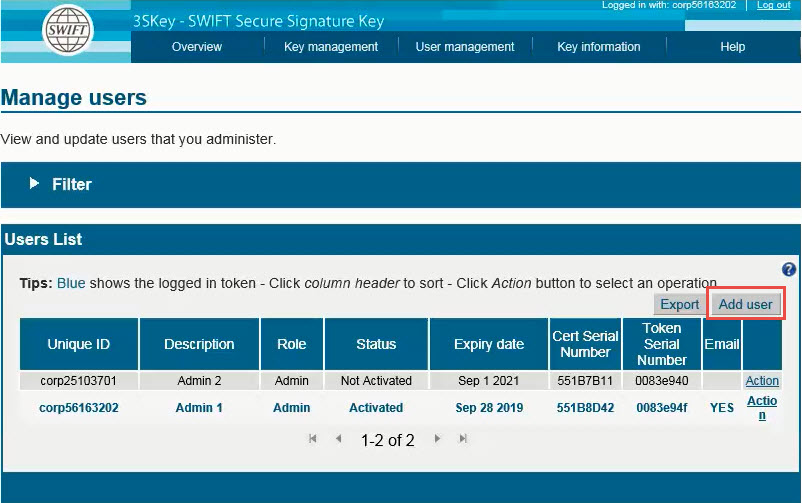
3 |
Click "Add user". |
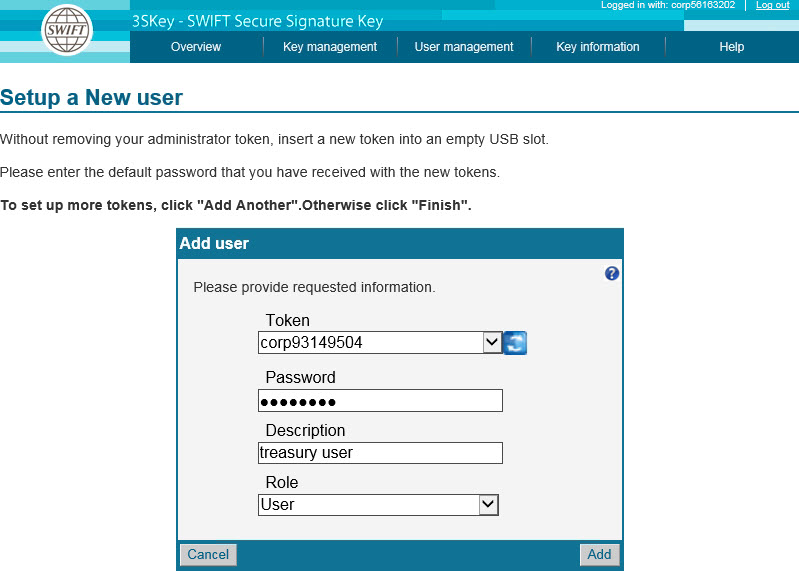
Insert an unactivated token into a second USB port, without removing the first Administrator token.
4 |
Enter default password and meaningful description. |
If you intend to use this token for a Recovery then the role and description will be temporary and will be copied over from the old token during the Recovery.
5 |
Click "Add". |
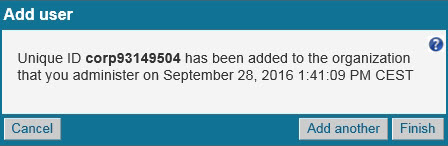
A user token has been added to the user group.
To add another token to the user group, click "Add another" and repeat this procedure.
To finish adding tokens to the user group, click "Done".
6 |
The token can be activated, or used to recover an existing Unique ID. |
If the token needs to be activated for a new user or administrator then provide them with the not activated token and the default password that was received with the tokens. Users and administrators must follow the Getting started Instructions for the 3SKey User to activate their token.
Note: Always ensure you perform the Add user procedure before you give the token to the user.
If the token needs to be used to recover the Unique ID of an existing token then do not activate the token yet and please proceed with the next steps of the Recovery procedure.
