How to reset a token if the password is lost or if the token is locked?
What to do when a token is locked / when a password has been forgotten ?
A 3SKey token locks after 5 incorrect passwords are entered consecutively. If the password was lost or if the token becomes locked, then it can be reset with the help of one of the administrators of your user group.
If you get the following error message when you attempt to log in to the 3SKey portal using your token:
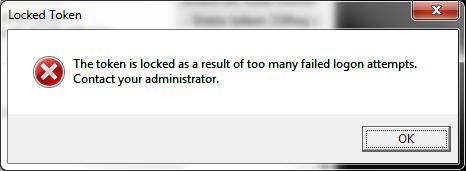
Then your token has been locked because too many incorrect passwords were entered.
An administrator can reset your token. There are always a minimum of two administrators in each user group. The token to be reset and the administrator token will need to be plugged in the same system at the same time in order to perform the reset.
To reset an activated token, go to the section Reset an activated token.
To reset an unactivated token, go to the section Reset an unactivated token.
Note: To reset an activated token you need the security code that was generated during its activation. If you do not have the security code of a locked activated token then you cannot reset it and must replace it. In that event please revoke the locked token then activate and register a new token.
Note: A token that got locked during its renewal window (3 months before expiry) cannot be reset and must be recovered on a new token.
Reset an activated token
(How-to video)To reset an activated token you will need the 16-character security code (XXXX-XXXX-XXXX-XXXX) that you downloaded as a code.txt file when you activated the token on the 3SKey portal:
- A 3SKey administrator logs in to the 3SKey portal with an administrator token and configures the locked token for the reset. See Set up a token for Reset (For Administrators) in the 3SKey portal user guide
- The 3SKey user logs back in to the 3SKey portal with the token that is setup for reset in order to reactivate it. He will need to provide the security code and to modify the password. See Reset a token in the 3SKey portal user guide
Reset an unactivated token
To reset an unactivated token, proceed as follows
- A 3SKey administrator logs in to the 3SKey portal with an administrator token and configures the locked token for the reset. See Set up a token for Reset (For Administrators). If the token is locked or if the password was changed then, to allow future activation, you must reconfigure the token with its initial default password. Select the option "I do NOT know the token password" and enter the default password that the distributing bank provided with the token.
- The token will be reset and taken out of the user group. A 3SKey administrator must then add it again to the user group, see Prepare a New User Token (For Administrators).
