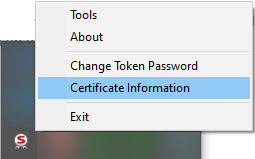Token software upgrade
How to install the latest version of the token software
Verify whether you are running the latest version of the 3SKey software
Please refer to the steps described under Verify your token software on the page How to install the token software to verify your SWIFT token software installation.
End of support for SWIFT Token Client version 4.1.0 and lower
Versions 4.2.0 or 4.2.1 are required to use the new token model 5110+ which will be released later in 2025. For more information see Supported token models.
Versions 4.2.0 and 4.2.1 support both token models 5110 and 5110+. Version 4.2.1 is the recommended version. For a list of changes, refer to the 3SKey Token Software Installation Guide.
Version 4.1.0 will be supported until September 2026, only with token model 5110. We recommend that you install the 3SKey Software 4.2.0 or 4.2.1 on all computers using 3SKey tokens before end of June 2025.
Update instructions
You will need administrative privileges on the computer in order to perform the following steps. We recommend that you plan the update with your system administrator.
-
Update from Version 4.2.0 or higher
To update the token software version 4.2.0 or higher, you must unplug the token, install the new version on top of the existing version, and restart the computer.
-
Update from Version 4.1.0 or lower
To update the token software version 4.1.0 or lower, you must unplug the token, uninstall the old version, restart the computer, and install the new version.
Important: After the update, restart the computer and verify that the token is detected, as indicated at the bottom of this page.
Update from Version 4.2.0 or higher
1 |
Unplug the token |
2 |
Install the latest version |
Install the new version of the software on top of the existing version.
Follow the instruction on the How to install your token software? page
3 |
Restart the computer |
Important: Do not plug the token back in before restarting the computer
Update from Version 4.1.0 or lower
1 |
Unplug the token |
2 |
Uninstall the old version |
- Go to the Control Panel > Programs and Features or Uninstall a program.
- Depending on the currently installed 3SKey software, uninstall the following elements:
- SWIFT Token Client 4.1.0
- SWIFT Token Client 4.0.28
- SWIFT Token Client 4.0.26
- SWIFT Token Client 4.0.25
- SWIFT Token Client 4.0.24
- eToken PKI Client 5.1 SP1
- Uninstall the Safenet Authentication Client software separately if still present.
3 |
Restart the system |
A restart is mandatory to complete the uninstallation.
4 |
Install the latest version |
Follow the instruction on the How to install your token software? page
Note: If you receive an error message “SWIFT Token Client is already installed” then you must first uninstall Swift Token Client using the Windows Control Panel > uninstall a program, then restart your computer before you reinstall the latest version.
5 |
Restart the computer and verify that the token is detected |
After your computer has restarted, plug your token and verify that it is detected correctly. The icon ![]() in the bottom right corner of your monitor will turn red.
in the bottom right corner of your monitor will turn red.
If the token is not detected, follow this procedure.
Right-clicking the icon and clicking on "Certificate Information" shows the certificate data on the token.