Change password
How to change your token password
The 3SKey token is protected by password. You use this password both to log in to the 3SKey portal and/or to login or sign in your banking application.
A new 3SKey token is accompanied with a default password, which will be changed when you activate the token on the 3SKey portal.
When you login to the 3SKey portal you need to provide your password in the Token Logon window:
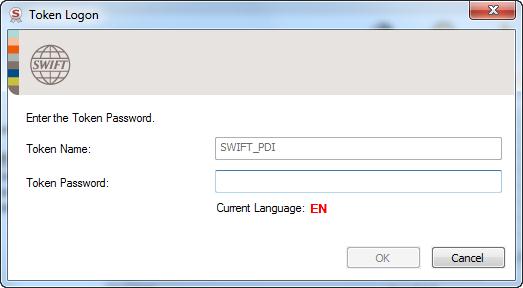
Then you need to provide the same password once more in the Login window:
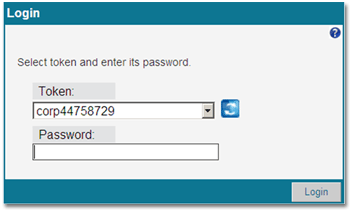
When you first activate the token you are required to change the password
You can change the token password again later on by logging back in to the 3SKey portal and clicking on “Change Password”. After you have activated the token on the 3SKey portal you can also change the password using the Safenet Authentication Client Tools application. Whatever method is used to change the password the PIN Policy defined by your 3SKey administrator will be applied.
Note: The password expires after six months or a year, depending on the PIN Policy selected by your 3SKey administrator, but SWIFT recommends that you change the password every three months. If the password of your token has expired then you must change it using the Safenet Authentication Client Tools software before you can use the token again on the 3SKey portal or in your bank application.
Important:A 3SKey token locks after 5 incorrect passwords are entered consecutively on the 3SKey portal or in your banking application. If your token is locked or if you forgot the password, you can reset your token as mentioned in the 3Skey Portal User Guide for Corporates.
